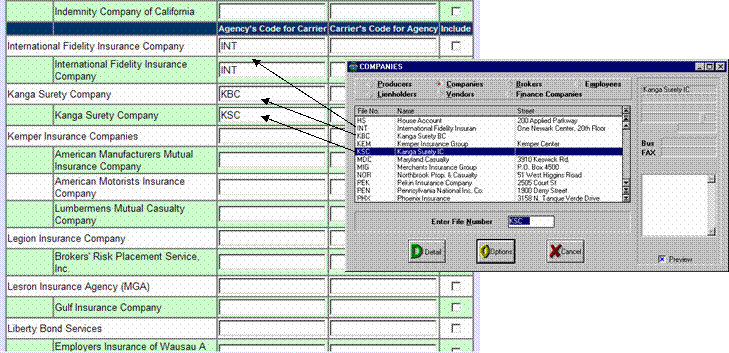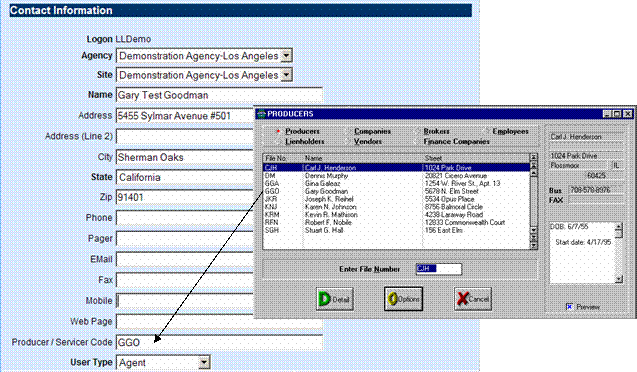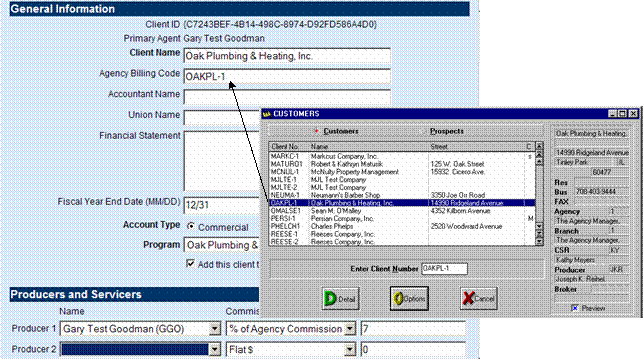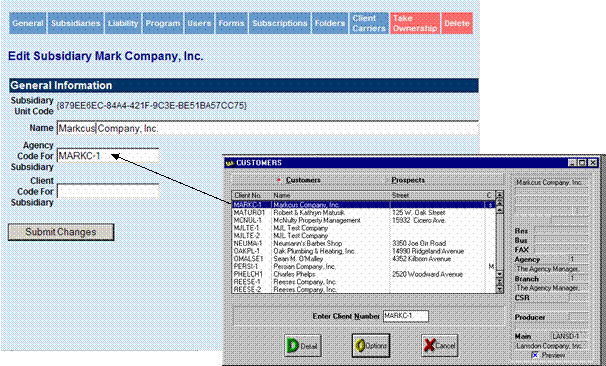|
|
|||||||||||||||||||||||
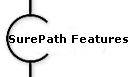 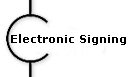 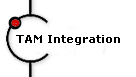 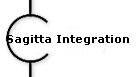 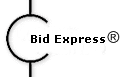 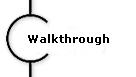 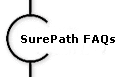 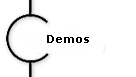 |
SurePath and Applied Systems TAMô IntegrationInsure Vision Technologies, LLC and Applied Systems have added functionality that that lets you upload bond information from SurePath into TAMô Version 6.3. This includes new bonds (except bid bonds), renewals, riders and other transactions. In most cases, you will no longer need to re-key data in TAMô to generate an invoice for bond transactions. The following explains how the integration works from SurePath. This document assumes that you are familiar with Applied Systems TAMô product. Integrating with Producers and Servicers Integrating Client Information TAM and SurePath Cross Reference Summary Integrating with CarriersWhen you set up SurePath you indicate the issuing and billing carriers with whom you do business. In order for integration to work, you have to decide which companies in TAM to link these carriers to. The corresponding TAM company code must then be entered in SurePath in order to establish a link between the two systems. Each carrier is assigned a TAM File No in TAM. This number is entered in SurePath on the Agency Carrier screen when your agency uses TAM in a single database environment. If each agency site utilizes their own TAM database, you need to contact InSure Vision and Applied Systems support for additional assistance. Linking TAM Carriers in SurePath
Integrating with Producers and ServicersTAM can divide agency commission between three producers. There is also a data field in TAM for entering the person who services the account. In the past, TAM users have entered this information each time an invoice is created. SurePath now captures this information during bond execution and sends it to TAM when the bond is uploaded. To use this feature you must have corresponding Producers and Servicers set up in SurePath. The TAM File No for each user must be entered in SurePath, under the userís profile, to establish a link between the two systems. Producers and servicers can then be assigned in SurePath at the Client level on the General page or at the bond level using Advanced Process. Setting Up Producers and Servicers in SurePath
Integrating Client InformationTo upload transactions from SurePath to TAM there should be a matching client record in TAM. The TAM Client No for each client must be entered in SurePath on either the General or Subsidiary page to establish a link between the two systems. More than likely, your clients already exist in TAM. In this case, you simply need to enter the TAM Client No in SurePath to establish the link. New clients can be added manually into TAM or automatically (if enabled) when the first bond is uploaded into TAM from SurePath. Adding TAM Client Number to SurePath General Page
To bill the parent or main TAM account, enter the TAM Client No in Adding TAM Client Number to SurePath Subsidiary Page
To create an invoice for a subsidiary or TAM sub-account, you must enter the TAM Client No for the master account in the clientís General page and the TAM Client No for the sub-account in the clientís Subsidairy page. TAM and SurePath Cross Reference SummaryData Field Cross ReferenceThe following table lists some of the data relationships between TAM and SurePath.
|
||||||||||||||||||||||